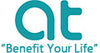How to Reset a Smart Breaker? Clear Steps to Follow
Has your smart breaker failed or not behaved as it should? If so, this article will be a great help to you. In actuality, smart breakers rarely cause a problem. To solve the issue, however, you might occasionally need to reset the smart breaker. For instance, you can have issues with a smart breaker that won't connect or with the settings or configuration of the smart breakers. If this is the case, you can reset it to see if that solves the issue. So I'm going to go through how to reset smart breakers in this article. Everything is compatible with AT-ELE smart breakers.
How to Install the Smart Breaker- Take SY1 as an Example?

How to Connect Smart Breaker to the Tuya App?
1. Activate the mobile phone's Bluetooth and WiFi, and then long-press the "power" button. After waiting for around 5 to 10 seconds, the LED indicator will begin to gently flash blue light.
2. Open the Tuya APP, and wait after the images on the APP have finished loading. Alternatively, click the "+" in the top right corner, select "Add Device," wait for devices to be discovered, and then click the "Add" button.
3. After entering your WiFi password and selecting the next step, wait network is linked to the switch.
4. The LED indication will switch from a red slow flashing light to a red steady light after a successful connection.
How To Fix Smart Breaker if Not Connecting?
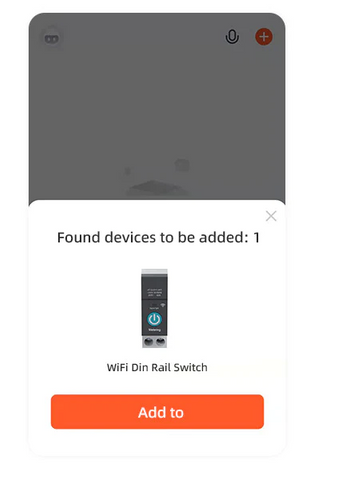
To resolve the problem of your smart breaker not connecting, follow these instructions.
-
Check the WiFi
The most typical fault when a smart breaker won't connect is a WiFi connectivity issue. You must thus make sure that your home WiFi connection is error-free. Remember that the 2.4 GHz band is the only one that the smart breaker supports. Therefore, make sure the 2.4 GHz band is selected in your router's settings. If the issue has not been resolved, try restarting the router and moving it closer to your smart breaker.
-
Reset the Breaker:
If the issue still occurs after addressing the WiFi connectivity, you may hold down the power button to reset.
When Does Your Smart Breaker Require Factory Reset?
If you have any of the following issues and can't fix them using the settings, your smart breakers need to be factory reset.
-
If you are unable to locate your WiFi smart breaker using the related Smart app.
-
If the associated Smart app is unable to turn the smart breaker on or off.
-
Or if you experience issues with your smart breaker's setup, maybe with LEDs.
-
If the Smart breaker isn't responsive to voice or smartphone commands.
-
Or problems with the smart breakers' ability to stay connected to your WiFi.
FAQ’s

1. How can I modify the WiFi settings on a Smart Breaker?
First, launch the app and choose the device before changing the WiFi on the smart breaker. Go to "Settings" and click "WiFi." Enter the name or IP address of the new network to join it. Click the network icon and input the password to join an existing network. If it doesn't work, you must factory reset the smart breaker in order to set it up on the app as a fresh device once more.
2. What's Wrong with the Smart Breaker and How Do I Fix It?
You can run into issues while attempting to connect your smart breaker to your home network or other issues. Nevertheless, the following list of causes and solutions applies to your smart breaker's malfunctions:
-
Verify that your smart breaker is turned on.
If the smart breaker is not attached to the power, you cannot control it. So make sure the receiver power is on in your smart breaker. Therefore, you must first verify that the smart breaker is correctly connected to the AC circuit if your smart breaker is having trouble connecting to WiFi. You can tell if something is properly powered on if the indicator light is on.
-
Confirm the 2.4 GHz WiFi
The 2.4 GHz WiFi network is the only one the smart breaker supports. Therefore, you must make sure the WiFi router is configured to the 2.4 GHz Band.
-
Strong WiFi Signal
A poor WiFi signal will prevent any smart breaker from connecting correctly. For the smart breaker to work effectively, you must have a good WiFi signal.
-
Check The WiFi Router’s Connection Limit
You are aware that the WiFi routers only allow a certain number of devices to be connected. Some WiFi routers allow connections for up to 50 devices. A router's capacity for WiFi connection is nonetheless constrained. So, you can't connect your smart breaker to the WiFi if your WiFi router has reached its connectivity limit. To connect the smart breaker, you must first unplug a few gadgets.
-
Restore Factory Settings
If your smart breaker's problems still can't be solved after attempting every available solution, you may need to try a soft reset. You must factory reset the smart breaker if the functionality issue is still there even after that.

3. Why Doesn't the Smart Breaker Reconnect?
If your smart breaker still won't connect after you've reset it and followed the re-setup instructions, the WiFi connection may be the cause. If you still have trouble connecting your smart breaker to the app after addressing the WiFi network issue, your smart breaker is broken.
4. How can I re-connect Alexa to Smart Breaker?
You may register your smart breaker with Alexa if it isn't already by following these easy steps: Open the Amazon Alexa app. click the menu, tap the name of your smart breaker under Devices. Select Reconnect.
5. Why won't My Smart Breaker Pair?
Ensure your router is linked to the same network as your smart breaker and is both on. Check to see if your router has WiFi enabled. Try using various devices to connect to the smart breaker, or try turning your gadgets off and back on.
Conclusion
Actually, WiFi smart breakers are a terrific complement to starting a new experience with connected smart home devices since you can operate them from the app or with voice commands by connecting them to Google Assistant or Amazon Alexa. However, if you experience issues with these smart breakers, you may reset them to return to their factory default settings by following our reset instructions.
Additionally, it is always a good idea to reset the smart breaker you have used in your house to the original factory settings so that it is no longer connected to your smart device or wireless network if you decide to sell or give it away. In closing, AT-ELE really hope our study of "How to reset smart breaker" can assist you in resolving some typical issues with your smart breaker.